How do I submit an email rejected as virus?
Please follow the steps below to save and submit the email to the SMX service desk team. IT assistance might be needed, however if you are comfortable following these instructions below please carry on.
a. Save the whole email, including any attachments, to a folder on your computer (the desktop is suggested so you can locate it easily).
b. Next, please use one of the below mentioned archiving software to compress the files (WinRAR or 7-Zip):
WinRAR
Please follow the instructions below for using WinRAR to submit an email rejected as a virus to the SMX service desk for review, once you have saved the whole email, including attachments, to a folder on your computer.
To use WinRAR to submit an email rejected as a virus to the SMX support desk, go to the RARLAB WinRAR downloader page to download the software.
If you're unsure about the PC version (32 or 64-bit), choose the 32-bit version. Once you have the correct version for yourself, just follow these instructions:
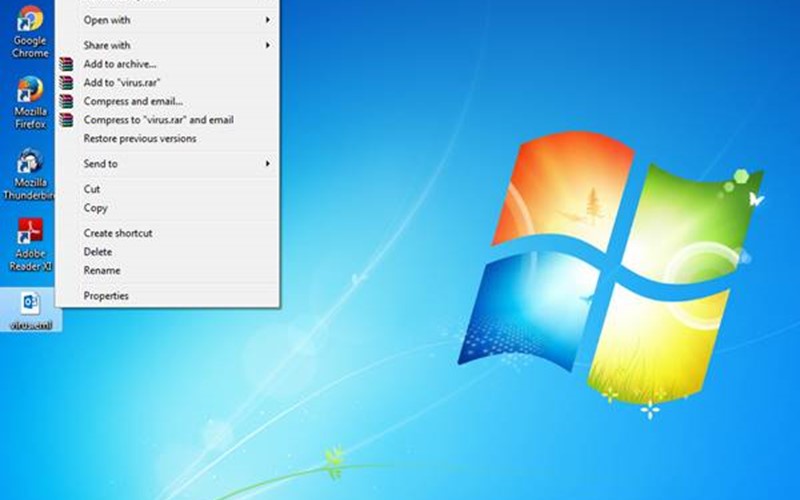
7-Zip
Please follow the instructions below for using 7-Zip to submit an email rejected as a virus to the SMX service desk for review, once you have saved the whole email, including attachments, to a folder on your computer.
To use 7-Zip, go to the 7-Zip website to download the software.
If you're unsure about the PC version (32 or 64-bit), choose the 32-bit version. Once you have the correct version for yourself, just follow these instructions:
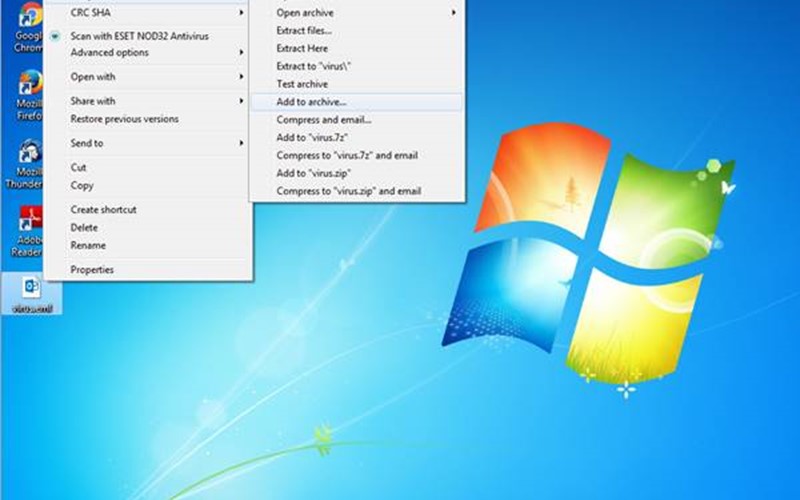
c. Zip the email and password protect the zip file.
d. Compose a new message to emailsupport@smxemail.com and attach the password protected zip file.
Note: Please include the password in the body of the email so we are able to open it.